Registering Vitamin-C for MetaStock OR TradeSim Version 6
Vitamin-C for MetaStock and TradeSim Version 6 uses a new registration scheme (which is different from the previous online activation scheme used in Versions 4 & 5 of TradeSim).
Following is the step by step procedure of how to obtain a key needed to activate your software. It assumes that you have purchased a legal copy of Vitamin-C or TradeSim directly from us or through one of our authorised distributors.
Note that some details may differ depending on your email client and Operating System.
In this mode you fill out your details and then submit the information via your own email client.
First Run TradeSim. You will be greeted with the following message box. Click 'Yes'.
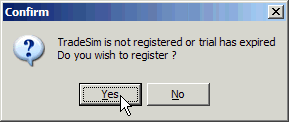
Go through the steps 1-5 as outlined in the TradeSim License Registration dialog box.
If you have purchased a valid copy of TradeSim then goto step 2
Step 2: Click on the button "Click here to submit your registration details".

Fill out your details and click on "Submit Details"
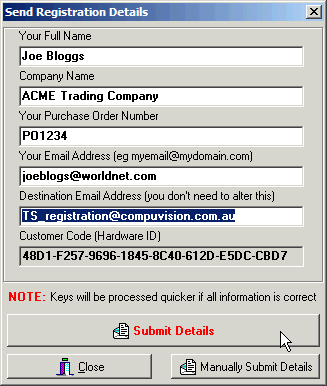
Your email client should automatically start with all of the required information.
If you have problems with the automatic registration procedure above or your default email client is not loading then you will have to manually create the email. Click here to go through the manual registration procedure.
Click the 'Send' button on your email client.
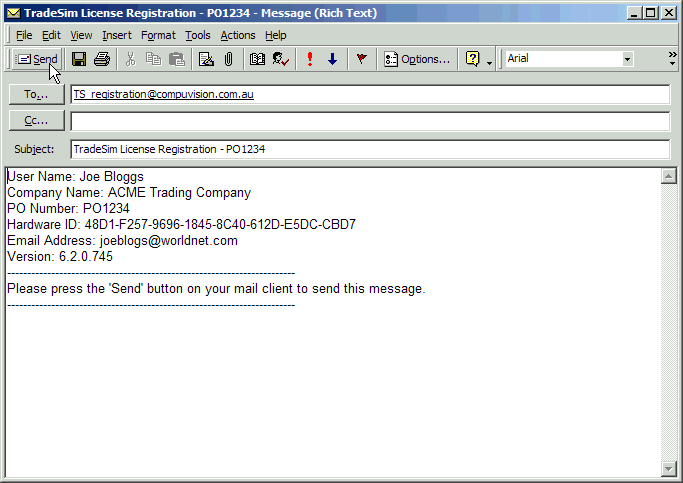
Wait for a license key to be sent back to you.
Follow the instructions in the email and highlight the license key.
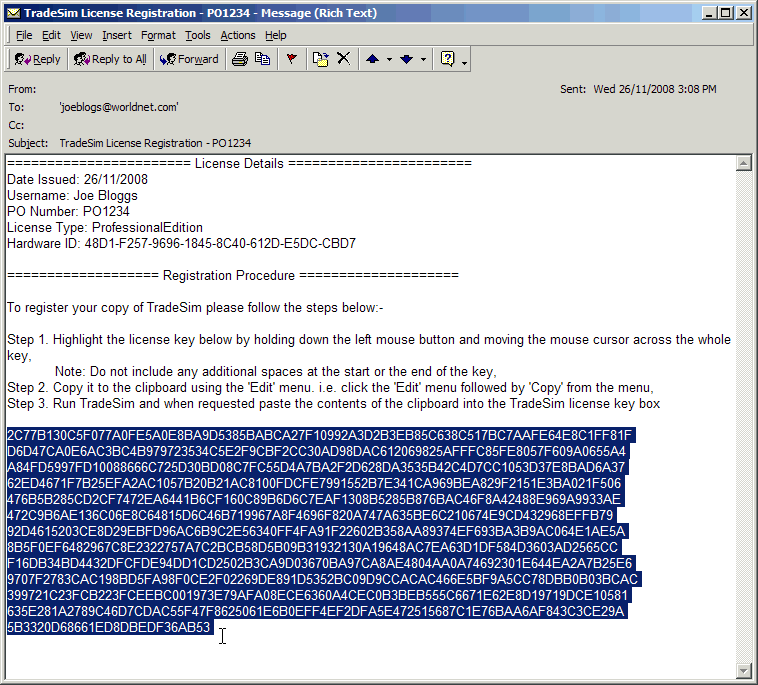
Step 3: Copy the highlighted key to the clipboard.
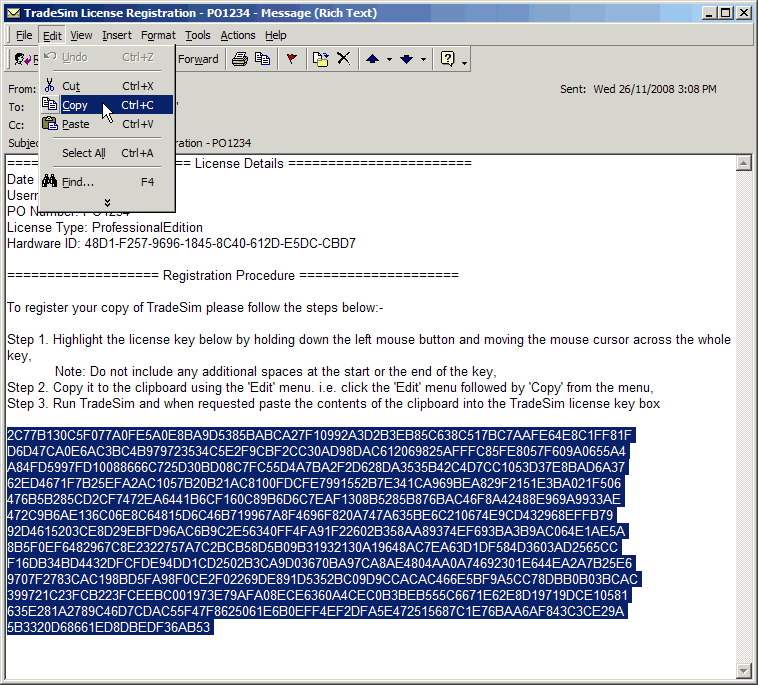
Step 4: Paste the clipboard contents directly back into TradeSim by clicking on the 'Click here to paste the license string'.
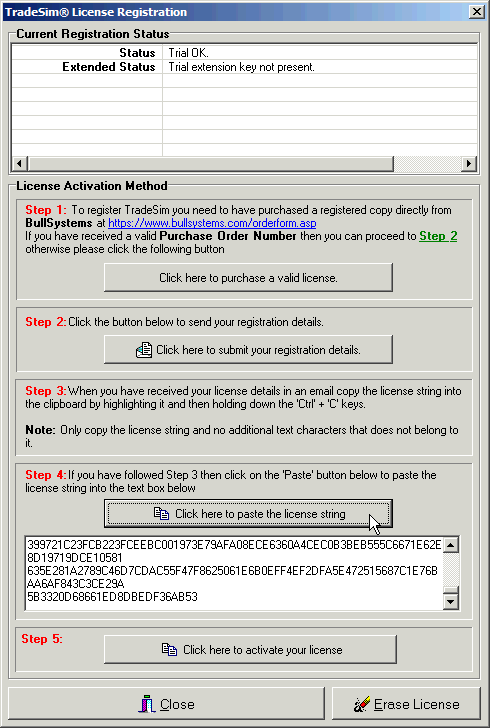
Step 5: Activate your license and restart your application..
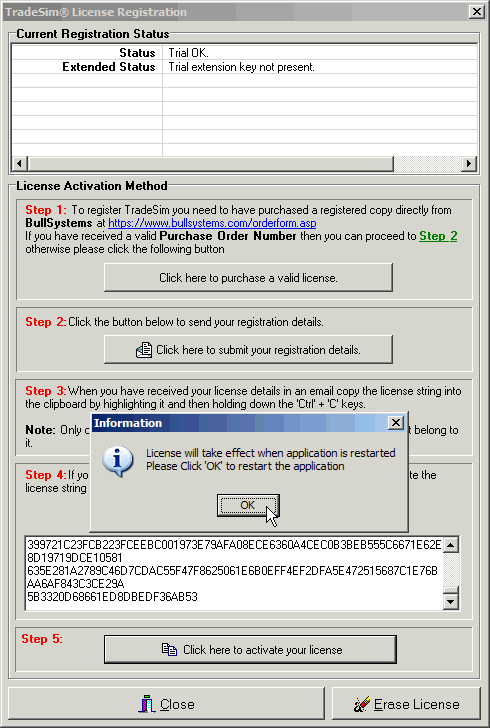
If you have problems with the automatic registration procedure above or your default email client is not loading then you will have to manually create the email.
In the 'Send registration Details' dialog box click on 'Manually Submit Details'.
Your license details are automatically copied to the clipboard.
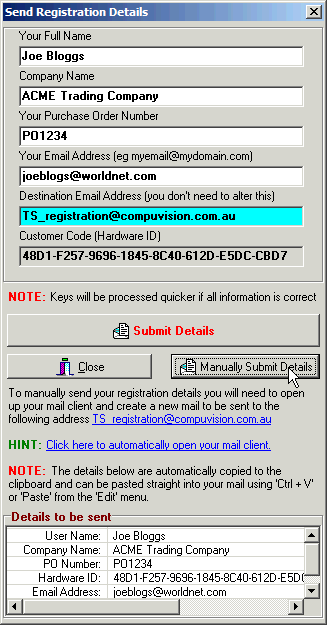
Start your email client and click on the 'Message' window.
Paste the contents of the clipboard into the Message window by clicking on it first and then pasting from the edit menu.

Use the correct email address in the To Send field and just add "License Registration" to the subject line.
Click 'Send' to submit your license details.
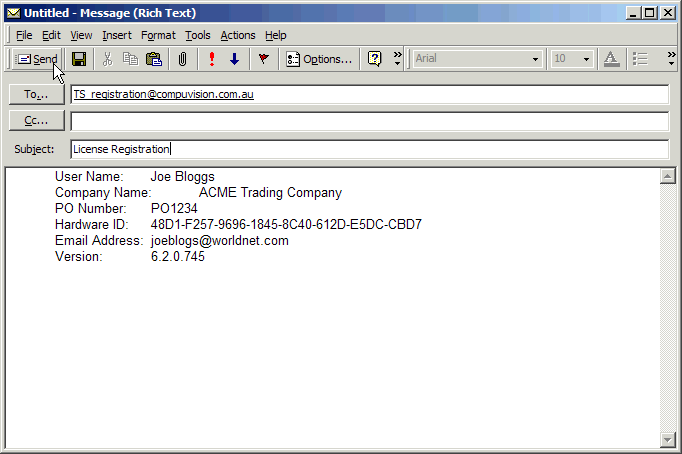
Click here to finish activation of your software.